Included with all Zenfolio subscriptions is the ability to upload Photos and Videos that can be stored within individual Galleries (private or public) and displayed on the included website. Below you will find some important information regarding the Photos and Videos being uploaded to your account. For more information about the specific content type, skip to the Photo Guidelines or Video Guidelines.
Supported File Naming Conventions
Naming conventions are important in web folders as well as for downloadable files. Not only can this interfere with providing downloads of the content, but it can interfere with the performance of the website editor and the published website.
Do not use any of these common illegal characters/symbols in photo filenames:
|
# (pound) |
< (less-than) |
$ |
+ |
|
% (percent) |
> (greater-than) |
! |
` (backtick) |
|
& (ampersand) |
* (asterisk) |
‘ (single quote) |
| (pipe) |
|
{ (left bracket) |
? (question mark) |
“ |
= (equal sign) |
|
} |
/ (forward slash) |
: (colon) |
( (left parenthesis) |
|
\ (back slash) |
(blank spaces) |
@ (at sign) |
) |
These are some additional characters known to cause issues: ~ [ ]
Characters can be unsafe for a number of reasons. The space character is unsafe because significant spaces may disappear and insignificant spaces may be introduced when URLs are transcribed or typeset or subjected to the treatment of word-processing programs.
The characters “<” and “>” are unsafe because they are used as the delimiters around URLs in free text; the quote mark (“"”) is used to delimit URLs in some systems.
The character “#” is unsafe and should always be encoded because it is used in World Wide Web and in other systems to delimit a URL from a fragment/anchor identifier that might follow it.
The character “%” is unsafe because it is used for encodings of other characters.
Other characters are unsafe because gateways and other transport agents are known to sometimes modify such characters. These characters are “{”, “}”, “|”, “\”, “^”, “~”, “[”, “]”, and “`”.
Available Storage Space
The provided available storage space is dependent on the plan level you are subscribed to:
| Portfolio | 15GB photos and videos |
| PortfolioPlus | 150GB photos and videos |
| ProSuite | 150GB for videos, Unlimited uploads* for photos |
You can always see how much storage space you are using by going to the Dashboard and check the Storage in the bottom left-hand area of the page. If additional storage space is required, you are able to manage your storage and purchase additional space.
*Please see our Terms of Use for additional details on unlimited storage.
Prohibited Content
All pornographic material of any kind is prohibited from being displayed on this Web site. Content that contains nudity, such as private boudoir photos, are allowed only if they exhibit artistic or other social value and are not pornographic as defined by the laws of California and the United States.
Zenfolio reserves the right to prohibit the display of any content whether pornographic or not if Zenfolio makes a sole judgment that the content is not suitable for display on this Website for any reason, including but not limited to maintaining a family friendly atmosphere of the Website.
Please see our Terms of Use page for more information.
Photo Upload Guidelines
Supported File Formats
Photos can be uploaded in the following file formats: JPEG, PNG, GIF, and HEIC.
- JPEG is the most popular file format for storing and distributing photos. It uses a lossy form of compression that has been optimized to human perception constraints. This is the recommended file format for photos.
- GIF files support the use of a very limited amount of colors. They can be useful for drawings, graphs, icons, and buttons. Generally, GIF files are not recommended for photography.
- PNG files use a lossless form of compression. While no information is lost, the resulting file size of a photo may be larger than the maximum file size for your subscription plan. These file formats are generally not recommended.
- HEIC files contain one or more photos saved in the High Efficiency Image Format (HEIF), a file format most commonly used to store photos on mobile devices to conserve storage space on the device. HEIC files would only be uploaded when uploading direct from a mobile device. These files are automatically converted to JPEG when transferred to a computer.
Videos can be uploaded in the file formats MP4 and MOV. View our video upload guidelines HERE.
Photos with Transparencies and Animations
Even with transparencies and animations, as long as an phtoo exists as a supported file type (usually a GIF or PNG format), it can be stored in your Zenfolio Galleries. However, please note that transparencies are not retained or displayed when the photo is viewed. This is because a lower resolution display photo (a flattened version of the original file, in Jpeg format) is used on your website instead of the original file. Why do we do this? This is done simply to prevent theft of your full resolution photos, and it also helps to ensure that your photos load with minimal delay.
Animated GIF files will be displayed with their actual animated format.
Suggested Photo Sizes
For Online Presentation Only (Photos shouldn’t be printed): We recommend you upload photos around 1,170 pixels on the longest side. - this is the most commonly used display size on the website. Why upload smaller photos like these specifically for web-viewing only? It’s a great way to more efficiently utilize storage space and reduce uploading time without compromising photo quality.
Note that you can go larger if you’d like; the largest display size for online viewing is 2975 x 2975. Photos of 2975 pixels on either dimension will only be displayed on 4k screens. However, keep in mind that larger photos will use up more storage space.
For Online Print Ordering - If you know you want printable photos on your website, you’ll want to make sure that high resolution photos are uploaded, it is recommend that you upload the highest resolution possible for that photo. The size required will vary based on the print products offered for sale on your website (larger prints will require a larger photo size). Please note that the best practice is simply to upload the original full size photos without downsizing in a post-processing software. Do keep in mind that there are file format (jpeg, png, gif, heic), file size (100mb), and storage space limitations to consider before upload.
Suggested Color Profile
For best results in displaying and printing your uploaded photos, it is recommend that your photos be exported as a sRGB color profile. Photos that are uploaded using a different color profile may experience discoloration when being displayed on your website, or printed with client orders. This is a result of Zenfolio converting display versions of the photos to sRGB, and our integrated vendor labs converting photos to sRGB for printing.
Maximum File Size
When referring to maximum file size, we’re referring to the maximum size of any one file that can be uploaded to your account – not the overall storage capacity.
All subscriptions allow uploading individual photos up to 100MB in size and 20,000px on the longest side.
Recommendations and Best Practices
The most common file format used for photos and pixel artwork is JPEG. When you save a JPEG file you must decide how much compression to apply. If you plan on printing 11"x17" or larger, we recommend setting the compression quality setting to the equivalent of 9 or 10 (on a scale from 1-12, with 12 being no compression) as used in Adobe Photoshop®.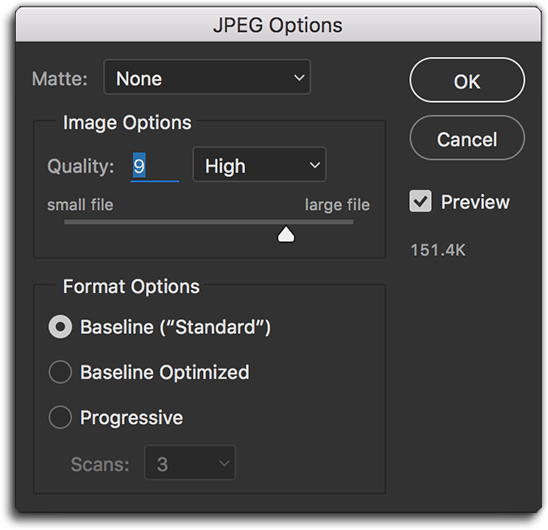
Our experience and research has proven that setting the compression quality higher than 10 does not provide for any increase in quality, while at the same time it generates significantly larger file sizes. Many users apply a compression quality setting lower than 9. Our evidence shows that this compression quality setting often results in artifacts, particularly on large detailed prints made from those files. If you plan to only printing at smaller sizes than 11"x17", you should be able to compress with a quality setting of 8 with excellent results.
One final note: if you apply a sharpening algorithm to your photos in addition to what is already processed in the camera, you should apply the sharpening based on the final photo size you are uploading.
It is also recommended that you upload files that exist directly on your computer, rather than uploading from an external hard drive.
Online Display Photos
When photos are uploaded to Zenfolio, smaller lower resolution display photos are generated for use on your website. We do this in order to prevent the theft of your originally uploaded full resolution photos, and also to help ensure that your photos load with minimal delay.
We use the highest quality resizing algorithms to generate the display photos, with a small amount of additional sharpening in order to compensate for the loss of contrast due to size reduction. This process ensures that your photos contain all the fidelity of your original images, and provides you quick and easy access to several smaller sized options for online presentation.
Please note that these display photos are not used to fulfill orders; rather, your originally uploaded photos are what we use for order fulfillment.
Video Upload Guidelines
Not only do we support photo uploads, video clips may be uploaded and hosted through your Zenfolio account as well. These clips are converted during upload to use the H.264 codec, so they may be viewed on all major platforms. Because of this conversion, the original video files are removed from the server after upload, so we highly recommend you save any important video content externally.
Supported File Formats
Videos can be uploaded in the file formats MP4 and MOV. We also support most major codecs, converting them to H.264* at 30 frames per second. If for some reason your video clip cannot be processed, please contact our support team for assistance. However, the clip may not have processed due to exceeding one of the following limitations.
*If your videos are captured on a mobile device, like an iPhone, they may have been saved as a H.265 codec, which is not currently supported for uploading. You will need to make sure that your videos are recorded in or converted to H.264 codec before uploading these files. For more information about converting a video to the supported H.264 codec using QuickTime, click HERE.
File Setting Limitations
The maximum video settings supported are:
| Portfolio | PortfolioPlus | ProSuite | |
| Resolution | HD 1920x1080 pixels |
HD |
4K* 3840×2160 pixels |
| Audio | 2 Channel | 2 Channel | 2 Channel |
| Frame Rate | 30fps | 30fps | 30fps |
| File Size | 20GB | 20GB | 20GB |
| Length | 60 Minutes | 60 Minutes | 60 Minutes |
You can verify these in the properties of the file. Please note that a video that exceeds these settings will not be able to be uploaded.
To ensure quick loading time and to optimize videos for display on your website, uploaded video files are compressed and resized during file conversion. We do not create resolution sizes larger than the original video file being uploaded. We also do not keep original video files on our servers – it is recommended that you store your original video files externally.
When in use on your website, we automatically detect your website visitor's available bandwidth; in doing this, we present the video size that allows for the smoothest playback to ensure the best possible experience.
*Videos uploaded to ProSuite accounts at 4K resolution will be displayed no larger than a 1080p resolution. The original video files being uploaded are not going to be stored within the account, however downloads can be offered in the original resolution (up-to 4k). It is highly recommended that you keep the original 4K file stored elsewhere as a secure backup.
Recommendations and Best Practices
The most common resolution for viewing videos online is 1080p (1920x1080 progressive scan frames).
If your video reaches beyond the file size of 20GB, you may want to try converting the video to use the H.264 codec before uploading. This may help reduce the processing time before it may be viewed on your website. You may also want to use a program to cut your file down to 60 minutes, if necessary.
Video Storage
Videos uploaded to your account are also included in your overall storage capacity. The provided available storage space is dependent on the plan level you are subscribed to:
| Plans | Provided Storage |
| Portfolio | 15GB |
| PortfolioPlus | 150GB |
| ProSuite | 150GB |
You can always see how much storage space you are using by going to the Dashboard and check the Storage in the bottom left-hand area of the page. If additional storage space is required, you are able to manage your storage and purchase additional space.
*Please see our Terms of Use for additional details on unlimited storage.
How to Convert Your Video to the Proper H.264 Codec Using QuickTime
Some mobile devices, like iPhones, use new codecs and file types to help conserve storage space on your mobile devices so that the videos and photos that you capture do not use up so much space on your device. Because of this, even when you transfer your video files to a computer, they may still hold onto that new codec which is not supported by Zenfolio. As a result, you will receive an error message letting you know that the file uses an unsupported codec.
To be able to upload your video, you will need to make sure that the video file is using the supported, and more common, H.264 codec. Fortunately, for those using Apple Macbook or iMac computers, there is an easy way to make this conversion.
Firstly, you will want to move your video file(s) to your computer and open the video in the default QuickTime video player that is provided with your Apple computer.
- With the QuickTime player open, click on File at the top of the screen.
- From the File dropdown menu, click on Export As.
- Choose the resolution you want to export.
- Use the dropdown menu provided in the Export window to select the H.264 codec.
- Click Save.